H871T6D-4BA2, U471A Series - 2K Wire-Free System: Frequently Asked Questions (FAQs)
The following frequently asked questions (FAQs) provide more information about the 2K HD Wire-Free System (H871T6D).
How many cameras can I add to the Lorex Home Hub?
You can add up to 6 cameras to the Hub.
Currently, only the 2K HD Smart Deterrence Camera (U471AA) is compatible with the Lorex Home Hub. Check back for more updates!
What is the maximum range between the Hub and the 2K cameras?
The Hub and 2K cameras rely on Wi-Fi connectivity. The maximum distance is dependent on many factors such as Wi-Fi interference. Wireless signal strength can be reduced by other devices that emit frequencies or obstacles such as walls, ceilings, brick and other major obstructions.
During initial setup the cameras must be close to the Hub.
If your camera signal is weak, visit 2K HD Wire-Free system - Troubleshooting.
What is the camera's maximum night vision range?
The night vision range can reach a maximum of 32ft (9.8m).
Are the Hub and 2K camera power adapters different?
No. The Hub and the 2K cameras use the same power adapters.
How many power adapters and cables are included in a bundle?
The number of included power adapters and cables depends on the package purchased. There is one dedicated power adapter and cable for the Hub. The amount of adapters and cables for the cameras depends on the number of cameras per package.
Can I power the Hub permanently if I have a nearby outlet?
Yes. The Hub requires a permanent power connection. Use the included power adapter and cable to power the Hub.
If you want to have the power source located outdoors, do not use the included power adapter and cable.
You can purchase the proper add-on accessory here.
Why is the Lorex Home Hub LED still blinking blue after I successfully pair the camera to Hub?
The Lorex Home Hub will stay in pairing mode for at least two minutes. During this time you can pair a second camera to your Lorex Home Hub without pressing the pairing button again.
See the article 2K HD Wire-Free system - How to add a camera, for more information.
Is the system compatible with Amazon Alexa and Google Assistant?
Yes. This system supports both.
Does the Lorex Home Hub support sensor or extender connection?
No. Currently, the Hub does not support sensor or extender connections.
Does the Lorex Home Hub support Lorex doorbells?
No. Currently, the Hub does not support any Lorex doorbells.
Why do I stop receiving person detection notifications after I remove the motion grid or disable Motion Zones™?
Person detection notifications rely on video motion detection and Motion Zones™. If you disable Motion Zones™, notifications, or clear the motion grid you will not receive motion notifications. Make sure Motion Zones™, notifications, and the motion grid are enabled to receive motion or person detection notifications.
To enable Motion Zones and notications, see the article 2K Wire-Free System - How to Enable Motion Zones™ and Notifications
Why didn't a person or other object create a Person or Motion Event?
Adjust your motion detection or person sensitivity to trigger an event more easily.
To adjust the motion detection or person sensitivity:
- Open the Lorex App.
- Swipe left or right to select a channel.
- Tap the live view for the selected channel.
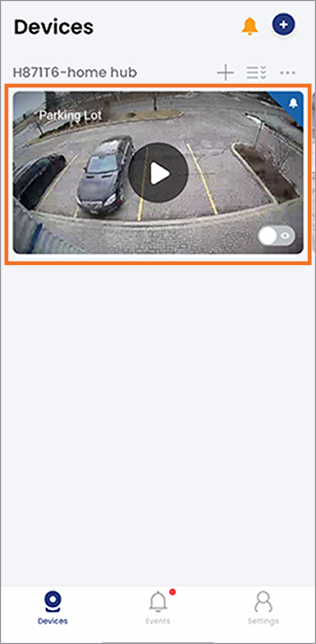 4. Tap the
4. Tap the ![]() icon at the top-right corner.
icon at the top-right corner.
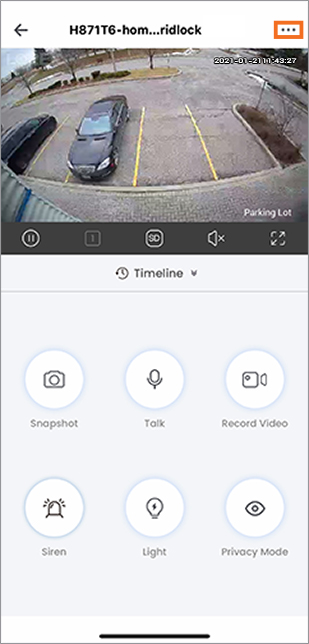 5. Tap Motion Detection Settings.
6. Tap Person Detection Sensitivity, adjust the setting as needed, then tap Save.
7. Tap Motion Sensitivity, adjust the setting as needed, then tap Save.
5. Tap Motion Detection Settings.
6. Tap Person Detection Sensitivity, adjust the setting as needed, then tap Save.
7. Tap Motion Sensitivity, adjust the setting as needed, then tap Save.
Why am I not receiving notifications for all motion detection events?
Make sure notifications and motion detection are enabled to receive notifications.
You may not receive a notification if multiple motion detection events are occuring within the same minute. The Lorex App by default limits the amount of duplicate notifications you receive to reduce daily disruptions from the app.
To learn more about notification frequency or how to view all motion detection recordings, see the article Lorex App - What is notification frequency?
The live view video is pixilated or unclear, how do I fix this?
From the channel's live view tap ![]() to change the video quality from standard or high definition.
to change the video quality from standard or high definition.
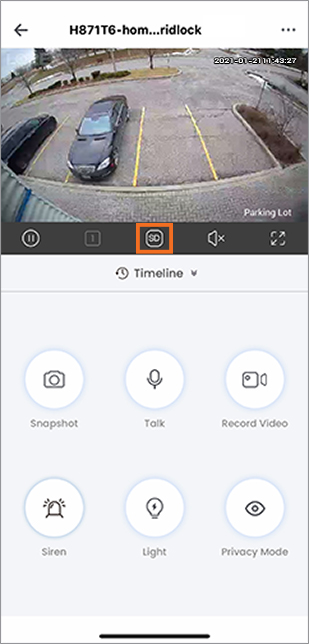
How do I smoothen the live view video?
To smoothen the live view video, do either or both of the following:
- Switch the video quality from high definition (HD) to standard definition (SD). Refer to the previous section to find out how.
- Change the performance mode.
To change the Performance Mode:
- Open the Lorex App.
- Swipe left or right to select a channel.
- Tap the live view for the selected channel.
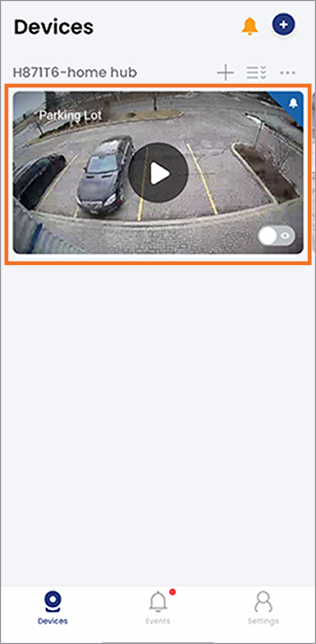 4. Tap the
4. Tap the ![]() icon at the top-right corner.
icon at the top-right corner.
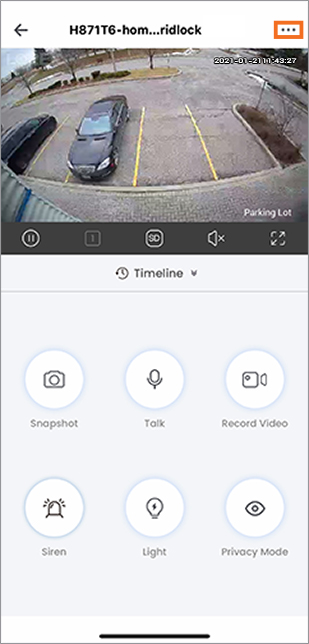 5. Tap Performance Mode.
6. Choose from the provided list or create your own custom mode.
5. Tap Performance Mode.
6. Choose from the provided list or create your own custom mode.
 7. Tap Save to apply your changes.
7. Tap Save to apply your changes.
How do I remove the cameras connected to Alexa?
The following section describes how to remove the Lorex Home Hub and 2K camera from the Lorex App and the Amazon Alexa app.
To remove all cameras from Alexa:
- Launch the Lorex App.
- Tap the
 icon next to the Lorex Home Hub.
icon next to the Lorex Home Hub.
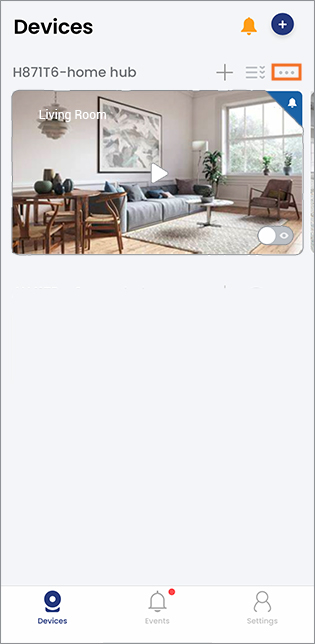 3. Tap the
3. Tap the ![]() icon at the top-right corner.
icon at the top-right corner.
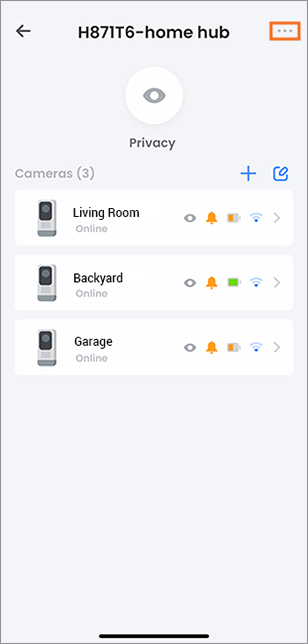 4. Scroll down and tap Remove Device.
4. Scroll down and tap Remove Device.
Now the Lorex Home Hub and connected cameras have been removed from the Lorex App and the Amazon Alexa app.
To remove individual cameras from Alexa:
-
Launch the Lorex App.
-
Tap the
 icon next to the Lorex Home Hub.
icon next to the Lorex Home Hub.
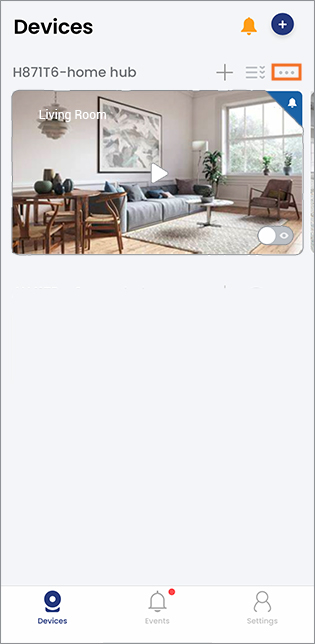 3. Select the camera that you want to remove.
3. Select the camera that you want to remove.
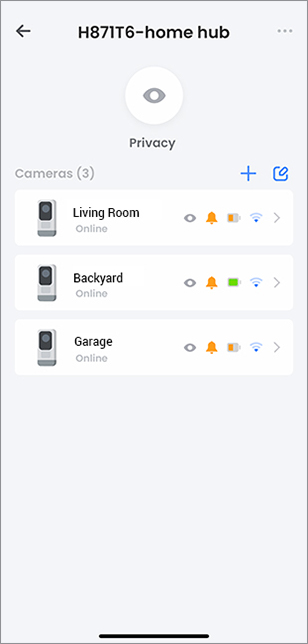
-
Tap the
 icon at the top-right corner.
icon at the top-right corner.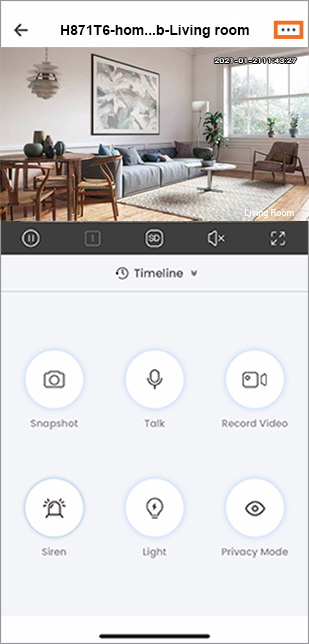
-
Tap Remove Device.
You will also need to remove the device from the Alexa app.
-
Launch the Amazon Alexa app.
-
In the Devices screen, tap Cameras to view a list of connected cameras.
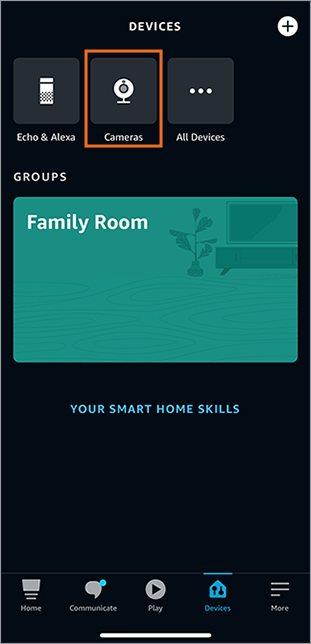
-
Tap the camera you want to remove.
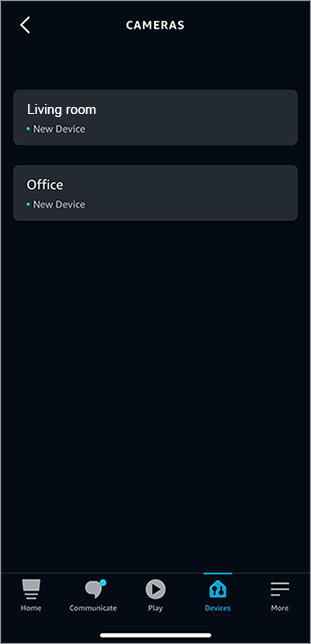
- Tap the
 icon.
icon.
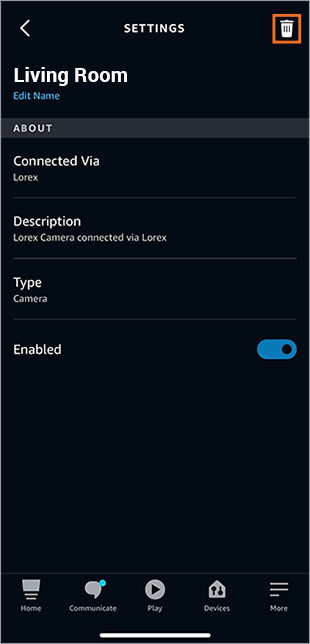
- When prompted, tap Delete.
Your camera has now been removed from the Lorex App and the Amazon Alexa app.
How do I upgrade the device firmware?
When a firmware upgrade is available a pop-up will display on the Devices screen when you launch the Lorex App.
Tip: If you are having issues updating the camera's firmware place the camera near the Hub to ensure a stronger signal during the update.
How do I reset the Lorex Home Hub and the 2K camera to factory settings?
Press and hold down the pairing / reset button until you hear the chime and the status indicator on both devices turns solid red.